Apple ID Advanced: How to Set Up a Secure Family Account for Children
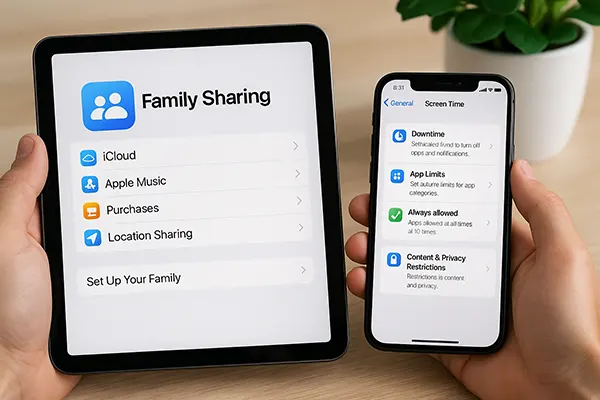
In 2025, with children increasingly exposed to digital services, managing and securing their access through a well-configured Apple ID has become a priority for many parents. Apple offers robust tools via Family Sharing and Screen Time to create safe digital environments, but the setup must be thorough and intentional. This article provides a step-by-step guide to configuring a secure family account with Apple ID that suits both parental control and children’s privacy needs.
Understanding the Basics of Apple Family Sharing
Family Sharing is Apple’s official feature that allows up to six family members to share Apple services such as iCloud+, Apple Music, and App Store purchases while keeping personal accounts separate. Parents can create Apple IDs for children under 13 directly from their devices, which are automatically added under parental supervision.
Once set up, parents can monitor and control what their children purchase or download from the App Store, manage permissions for app use, and track device locations. This centralisation of control makes it significantly easier to maintain digital boundaries.
As of February 2025, Apple has enhanced its onboarding process with clearer prompts for security settings, including emergency contacts, recovery keys, and location sharing preferences — all tailored for minor accounts created via Family Sharing.
Benefits of Family Sharing for Online Safety
One of the primary benefits of using Family Sharing is the integrated permission flow. Parents are required to approve or deny requests for app downloads or purchases, ensuring that children don’t install age-inappropriate or risky content.
Additionally, iCloud Family Sharing includes a shared storage plan where parents can monitor usage patterns without accessing private content. It enables peace of mind while respecting privacy boundaries.
Real-time location sharing also provides an added layer of safety, especially for families with school-aged children who travel independently. It ensures parents can locate devices or respond in emergencies.
Creating a Child’s Apple ID Securely
To begin, a child’s Apple ID must be created from a parent or guardian’s device by navigating to Settings > Family > Add Member > Create Child Account. This ensures that the child’s ID is connected to the parent’s Apple ID and falls under management protocols.
During setup, Apple will ask for the child’s name, date of birth, and a unique email. It is essential to provide accurate information, as the birthdate cannot be changed later and determines the types of services and restrictions applied automatically by Apple.
Parents must use strong passwords and enable two-factor authentication (2FA) immediately. As of 2025, Apple also supports security keys (such as YubiKey) for Apple IDs, even for child accounts, increasing resistance to unauthorised access.
Important Setup Options for Added Protection
Parents should activate Ask to Buy, which ensures children cannot make purchases without explicit approval. This feature includes app purchases, subscriptions, and even in-app transactions — a key step in avoiding surprise expenses.
Another critical setting is limiting access to explicit content in Music, Podcasts, Apple Books, and websites using the Screen Time content restrictions. This allows parents to configure appropriate filters depending on the child’s age and maturity.
Lastly, assigning a recovery contact — usually the parent — is now a standard part of setting up a child’s Apple ID. It ensures that if the child forgets the password, recovery doesn’t require a reset from scratch.

Screen Time Controls and App Restrictions
Apple’s Screen Time settings offer granular control over device usage. Parents can set daily app limits, restrict certain apps, and schedule downtime, encouraging healthy usage patterns and reducing digital dependency.
By using the “Always Allowed” section, parents can designate essential apps like Phone or Messages to remain accessible, even during restricted hours. This helps in maintaining communication while blocking distractions like games or YouTube at night or during school.
Activity reports sent weekly give insights into how much time a child spends on different types of content. These can guide further adjustments, such as reducing gaming time or blocking unproductive sites altogether.
Content Filters and Privacy Management
In Screen Time settings, parents can enable web content filters, disallow adult websites, or allow only approved domains. Safari and third-party browsers will follow these rules as long as Screen Time is active.
Privacy settings under Settings > Privacy & Security should also be reviewed. Parents can limit access to device features such as microphone, camera, location services, and health data, ensuring apps don’t overreach.
Additionally, under iCloud > Photos, disabling shared albums and public sharing prevents children from unintentionally exposing private content to a wider audience.
